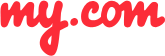How do I receive new email notifications?
With the free myMail app, it's easy to receive emails from different accounts at one location, but it's just about as easy to miss them. The myMail app can notify you with alerts whenever you receive new email from your mail accounts.
To receive notifications for new emails that arrive:
Go to Settings.
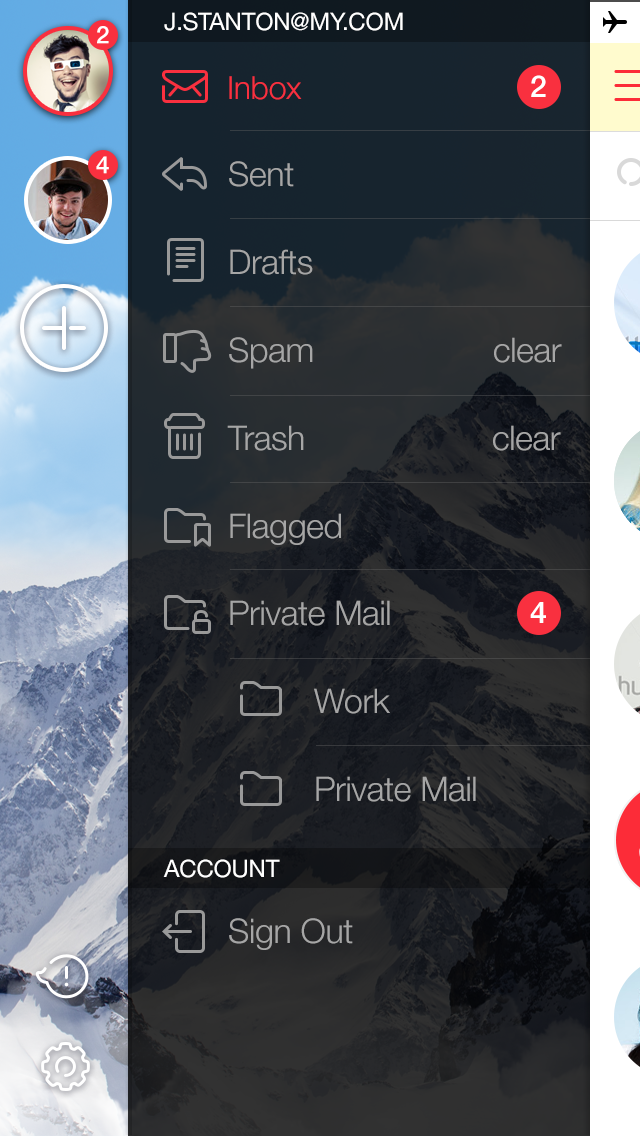
Select the Notifications section.
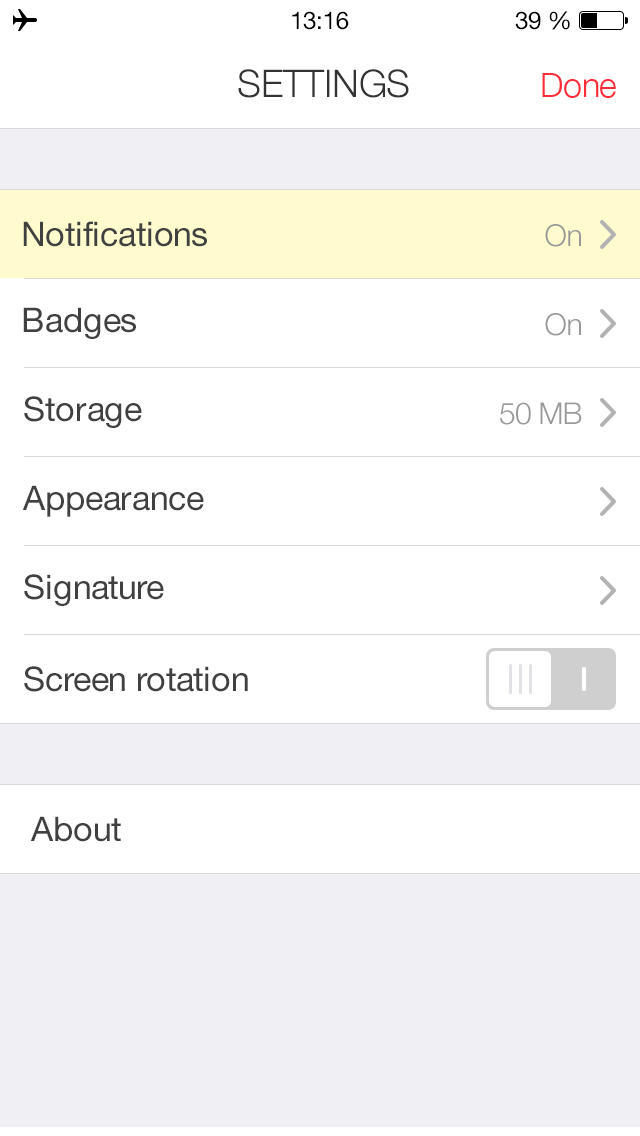
Move the slider next to the name of the email account to ON.
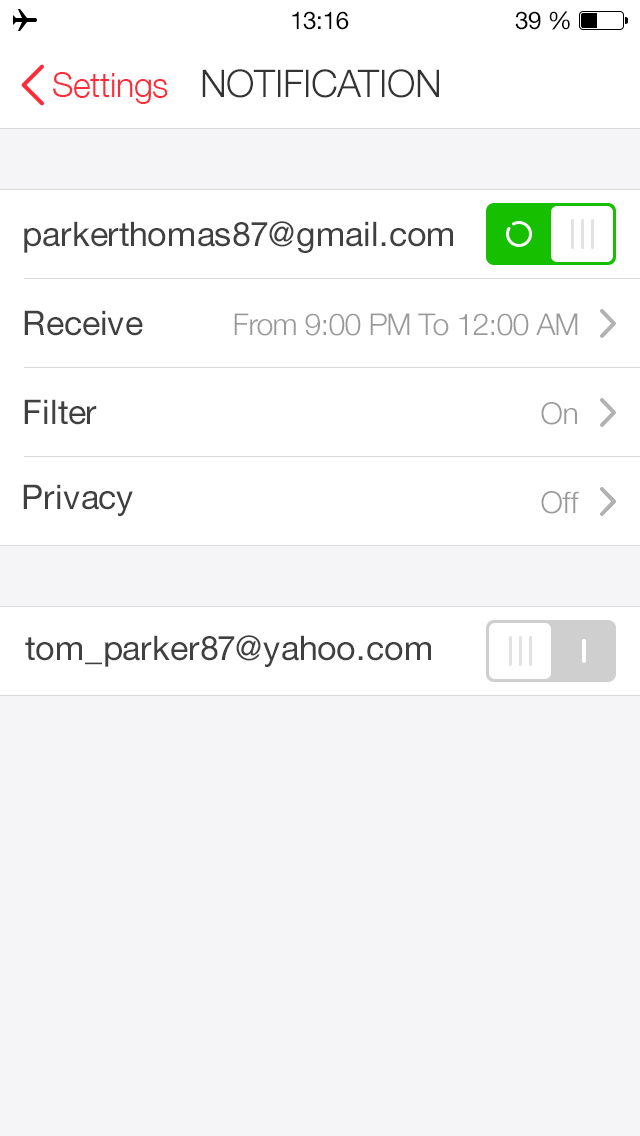
You can also customize your notifications:
Disable notifications for all social networks to avoid distractions from unnecessary information.
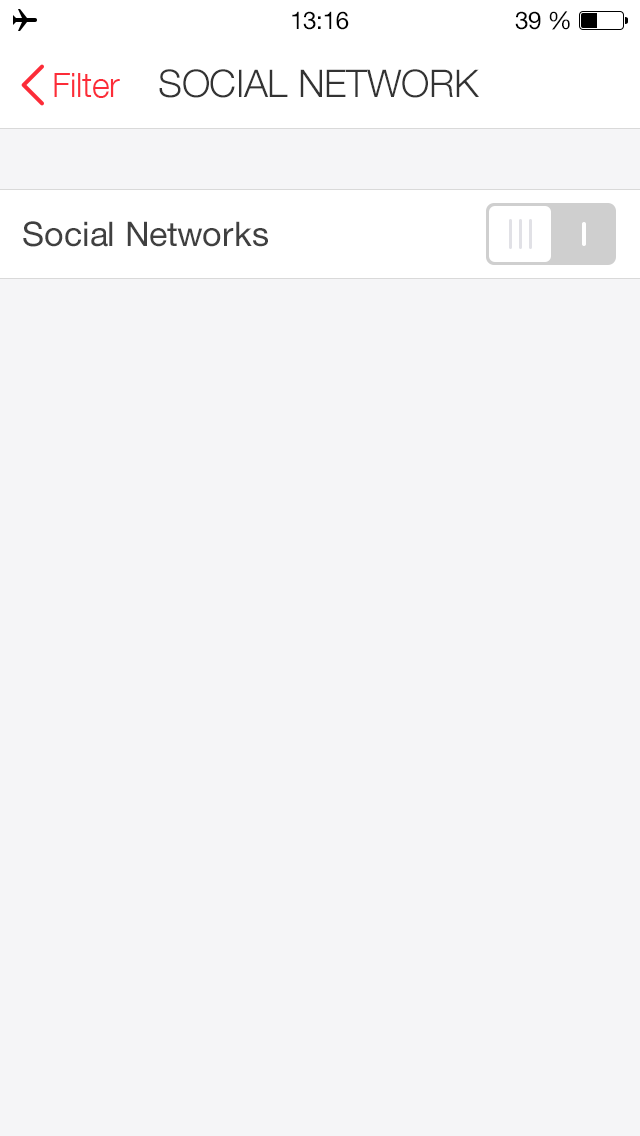
Select specific folders that you wish to receive new email notifications from.
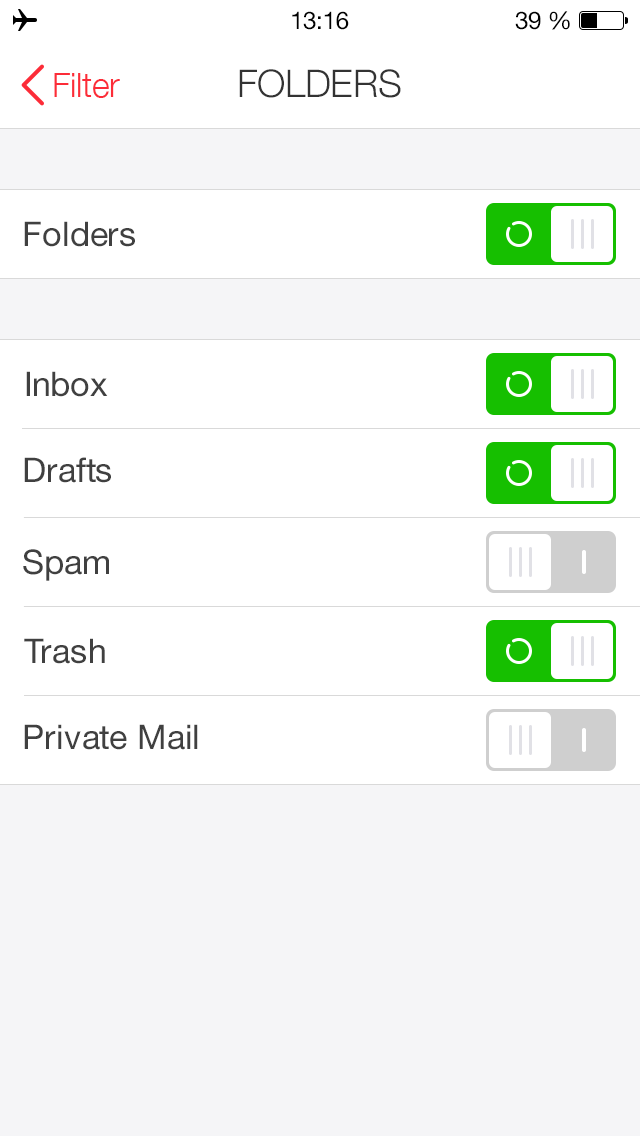
Set the time period that you wish to receive notifications, so that you won't be disturbed at inconvenient times.
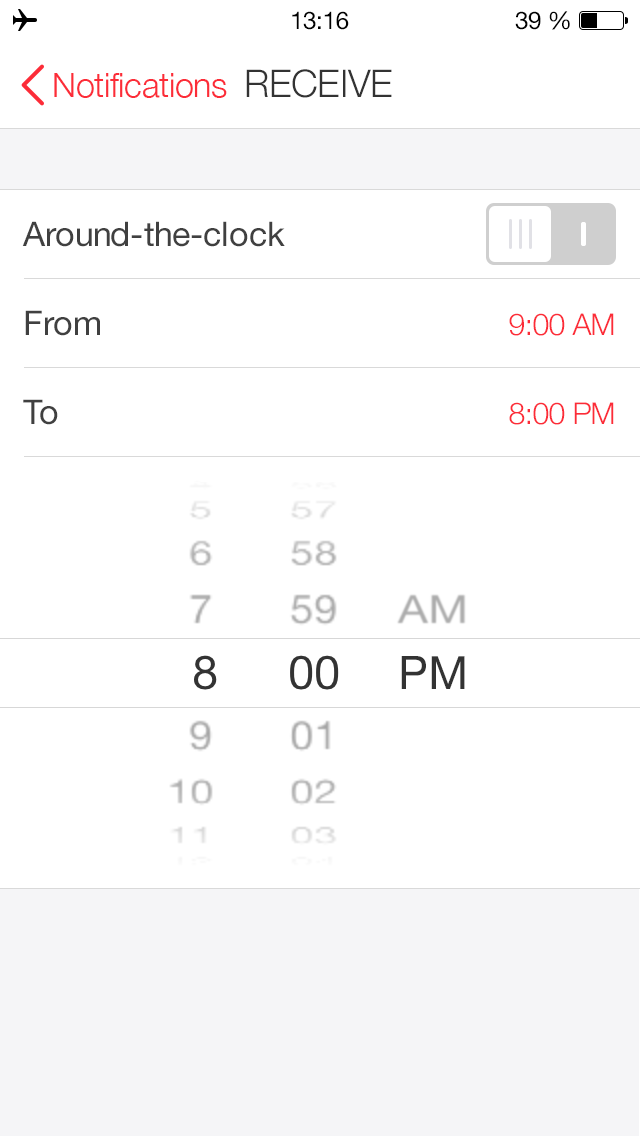
Hide the sender and/or subject line from notifications in order to prevent "prying eyes" from seeing what they shouldn't.
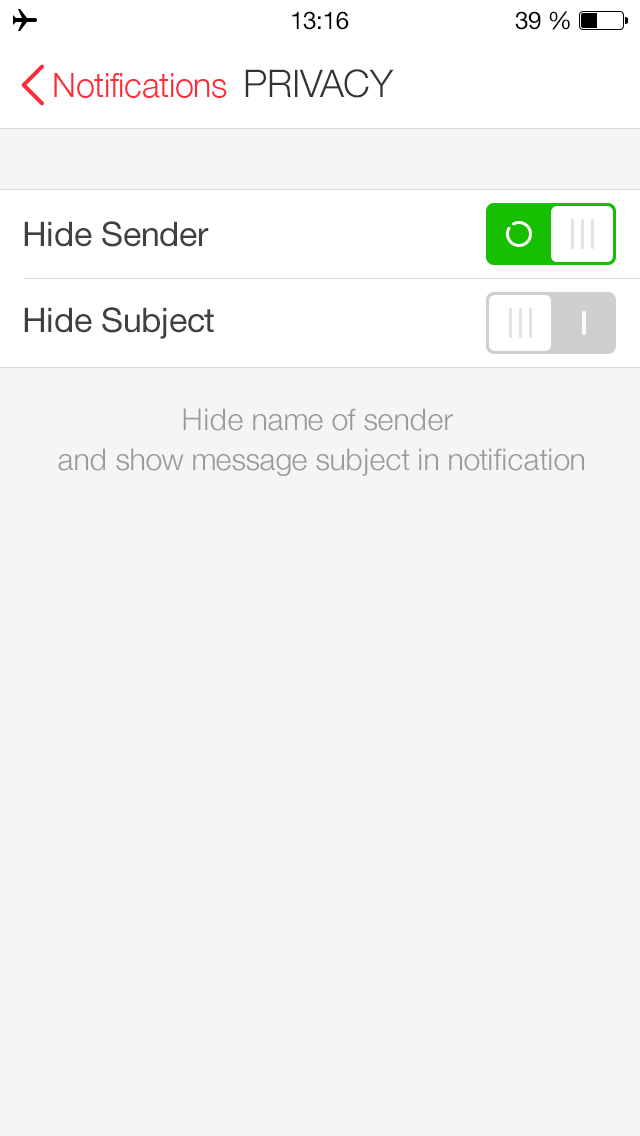
Enable notifications for one mailbox and disable them for another.
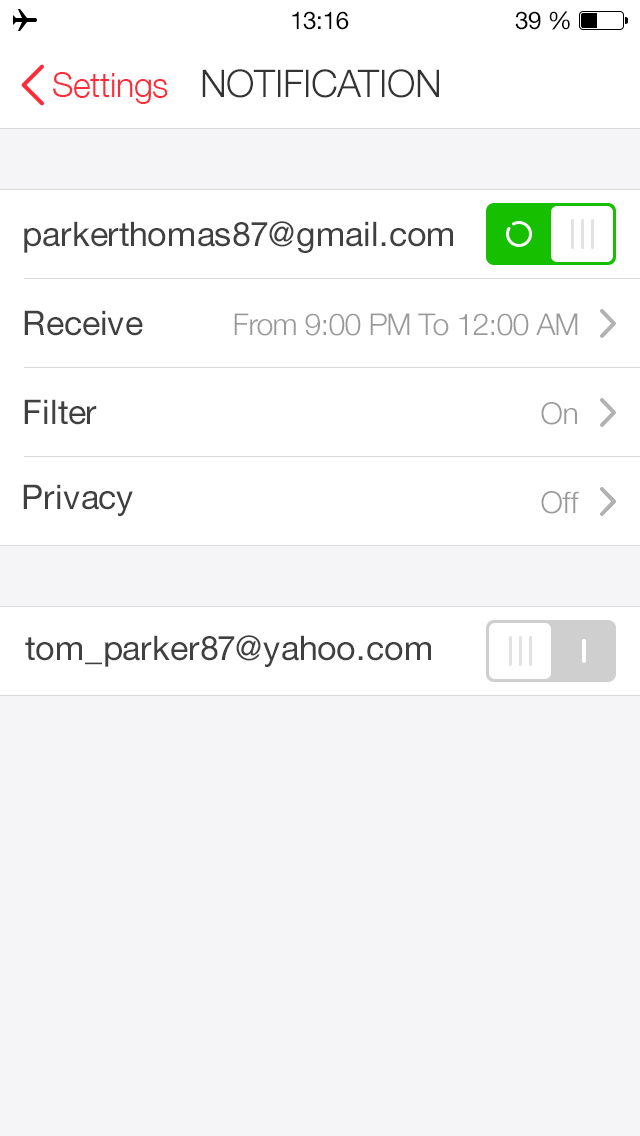
GETIING STARTED
- Does the myMail app support Office 365 email?
- How do I connect a Gmail, Microsoft Outlook, or Hotmail email account to the myMail app?
- How do I connect a Yahoo or AOL email account to the myMail app?
- How do I connect an email account from a different provider to myMail?
- How do I connect multiple email accounts to the myMail app?
TIPS FOR WORKING
WITH MYMAIL
NOTIFICATIONS
- How do I disable email notifications from social networks?
- How do I enable email notifications if my provider doesn't support sending them?
- How do I hide the sender's name and subject line in email notifications?
- How do I receive new email notifications?
- How do I turn email notifications off at night?