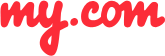FAQ
tips for working with mymail
How do I manage emails: move, flag, delete an email message, or mark it as unread?
How do I manage emails: move, flag, delete an email message, or mark it as unread?
Using the free myMail app, you can delete, reply, move, or mark emails as read with a single click.
To bring up the quick action menu, swipe from right to left on the message list.
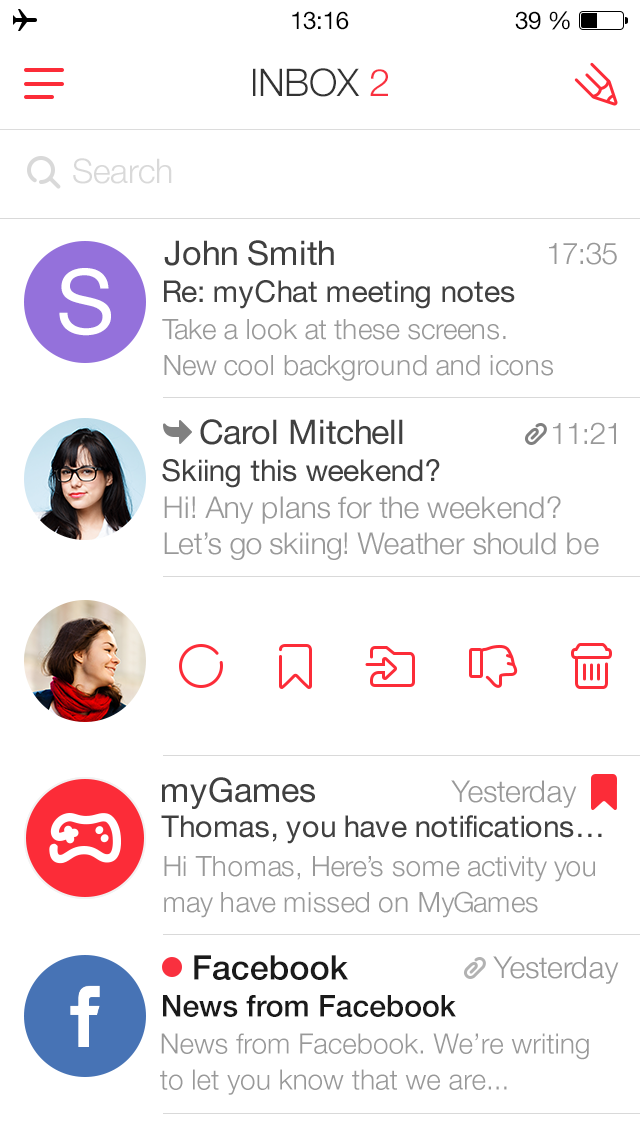
The quick action menu displays the following icons:
 — Mark a message as read or unread.
— Mark a message as read or unread.
 — Flag or unflag a message.
— Flag or unflag a message.
 — Move a message to a different folder.
— Move a message to a different folder.
 — Mark correspondence as spam or not spam (i.e. if you are in the Spam folder).
— Mark correspondence as spam or not spam (i.e. if you are in the Spam folder).
 — Delete a message.
— Delete a message.
GETIING STARTED
- Does the myMail app support Office 365 email?
- How do I connect a Gmail, Microsoft Outlook, or Hotmail email account to the myMail app?
- How do I connect a Yahoo or AOL email account to the myMail app?
- How do I connect an email account from a different provider to myMail?
- How do I connect multiple email accounts to the myMail app?
TIPS FOR WORKING
WITH MYMAIL
NOTIFICATIONS
- How do I disable email notifications from social networks?
- How do I enable email notifications if my provider doesn't support sending them?
- How do I hide the sender's name and subject line in email notifications?
- How do I receive new email notifications?
- How do I turn email notifications off at night?