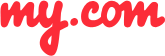How do I connect other email accounts to the myMail app?
You can easily connect any email account to the myMail app for iOS and Android.
If you're setting up an email account from your private or company's domain, you will need some additional information. Ask your network administrator or domain hosting company whether it uses Post Office Protocol (POP) or Internet Mail Access Protocol (IMAP).
To connect an email account that supports POP3/IMAP:
Tap the icon of your email provider, or select OTHER if your provider isn't listed.
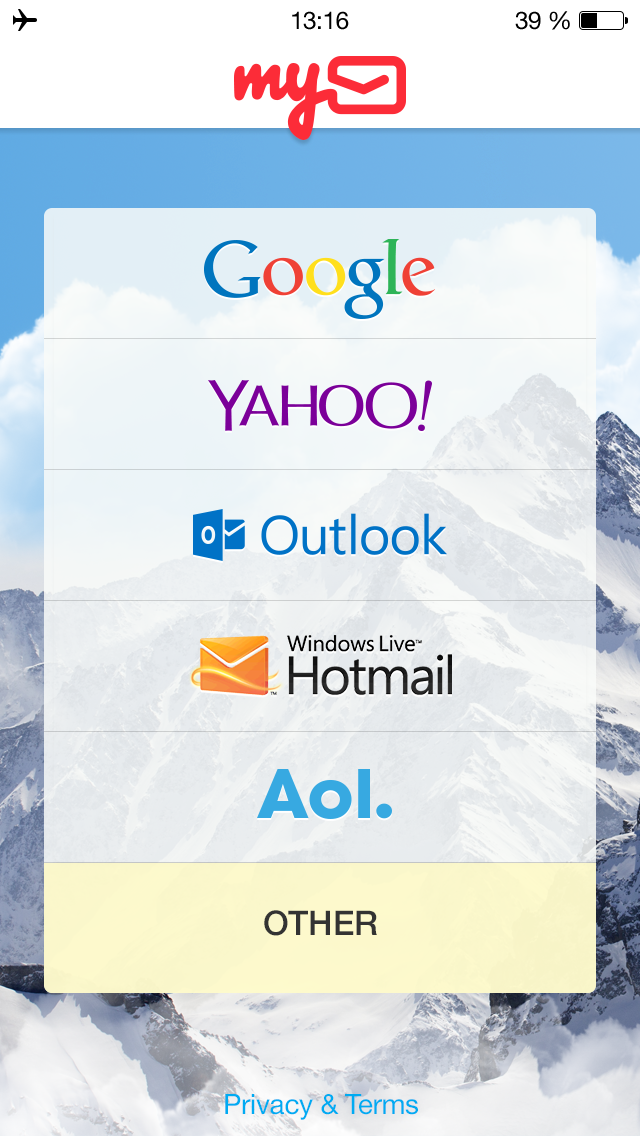
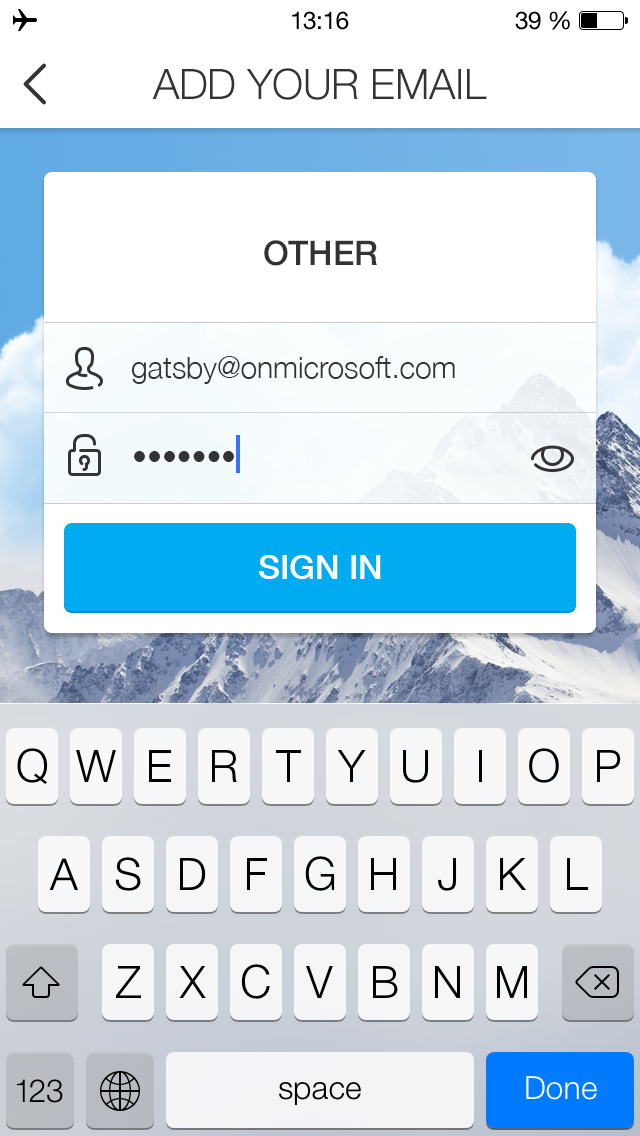
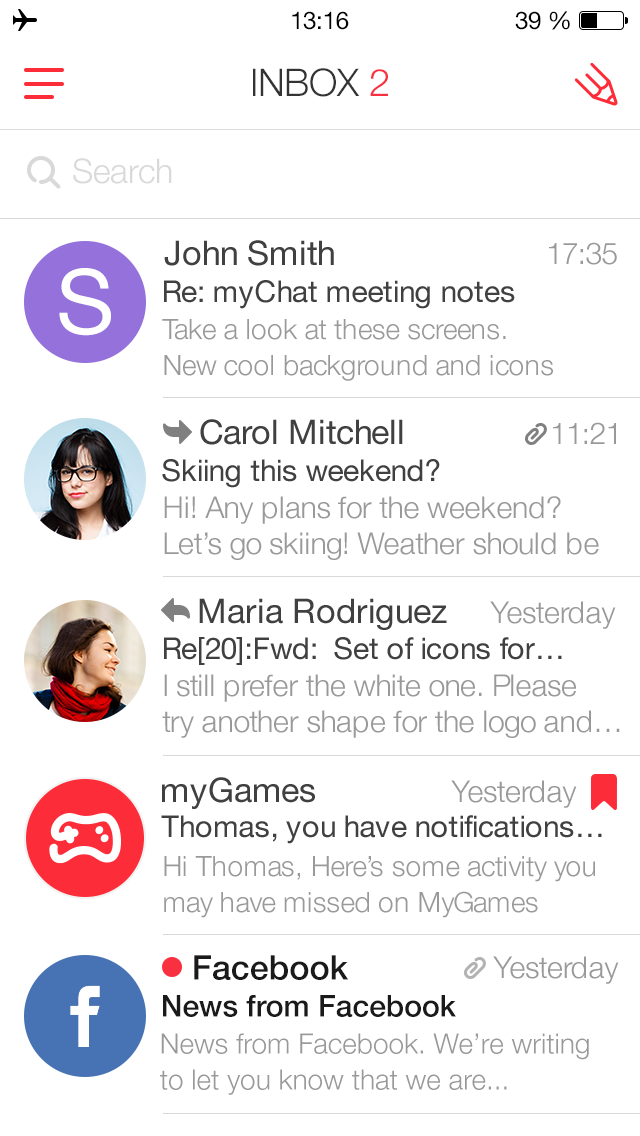
If your provider isn't automatically configured by the myMail client, you will instead be redirected to the settings page. Enter the following information:
Incoming Server:
Protocol: POP/IMAP
Host: follow the format, pop.domain_name/imap.domain_name
POP3 Port:
- 110 (if using SSL encryption)
- 995 (for no encryption)
IMAP Port:
- 993 (if using SSL encryption)
- 143 (for no encryption)
SSL: ON or OFF, depending on whether or not you are using SSL encryption
Outgoing Server:
Host: follow the format, smtp.domain_name
SMTP Port:
- 465 (if using SSL encryption)
- 25 (for no encryption)
SSL: ON or OFF, depending on whether or not you are using SSL encryption
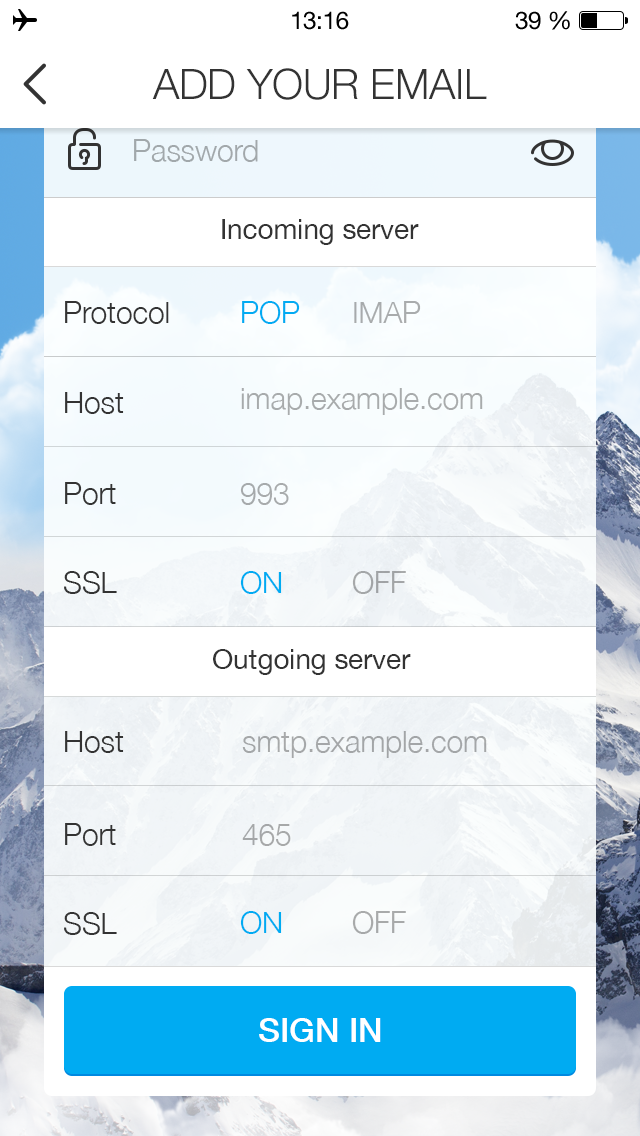
GETIING STARTED
- Does the myMail app support Office 365 email?
- How do I connect a Gmail, Microsoft Outlook, or Hotmail email account to the myMail app?
- How do I connect a Yahoo or AOL email account to the myMail app?
- How do I connect an email account from a different provider to myMail?
- How do I connect multiple email accounts to the myMail app?
TIPS FOR WORKING
WITH MYMAIL
NOTIFICATIONS
- How do I disable email notifications from social networks?
- How do I enable email notifications if my provider doesn't support sending them?
- How do I hide the sender's name and subject line in email notifications?
- How do I receive new email notifications?
- How do I turn email notifications off at night?