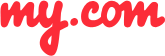How do I connect an email account from a different provider to myMail?
You can set up multiple email accounts with the myMail app, including, but not limited to, Hotmail, Yahoo! Mail, Gmail, and AOL Mail.
To set up an email account for sending and receiving emails in myMail:
Open the app.
Tap the icon of your email provider, or select OTHER if your provider isn’t listed.
Tap the icon of your email provider, or select OTHER if your provider isn’t listed.
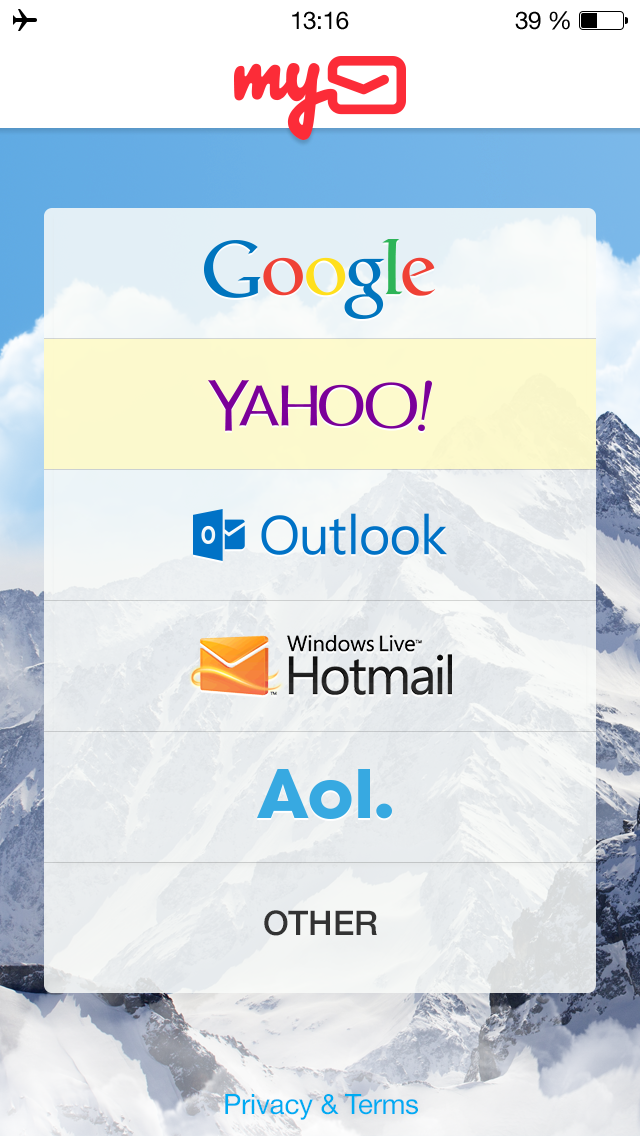
Log in to your email account by entering your username and password. Tap SIGN IN.
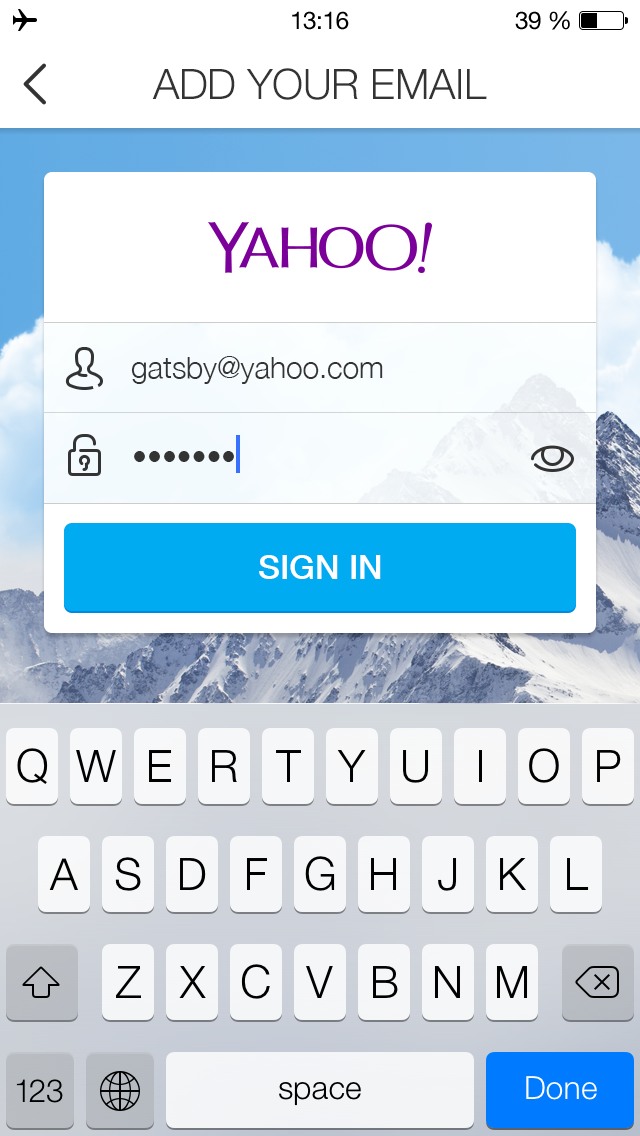
If you've entered your credentials correctly, you will be taken to your mailbox's Inbox.
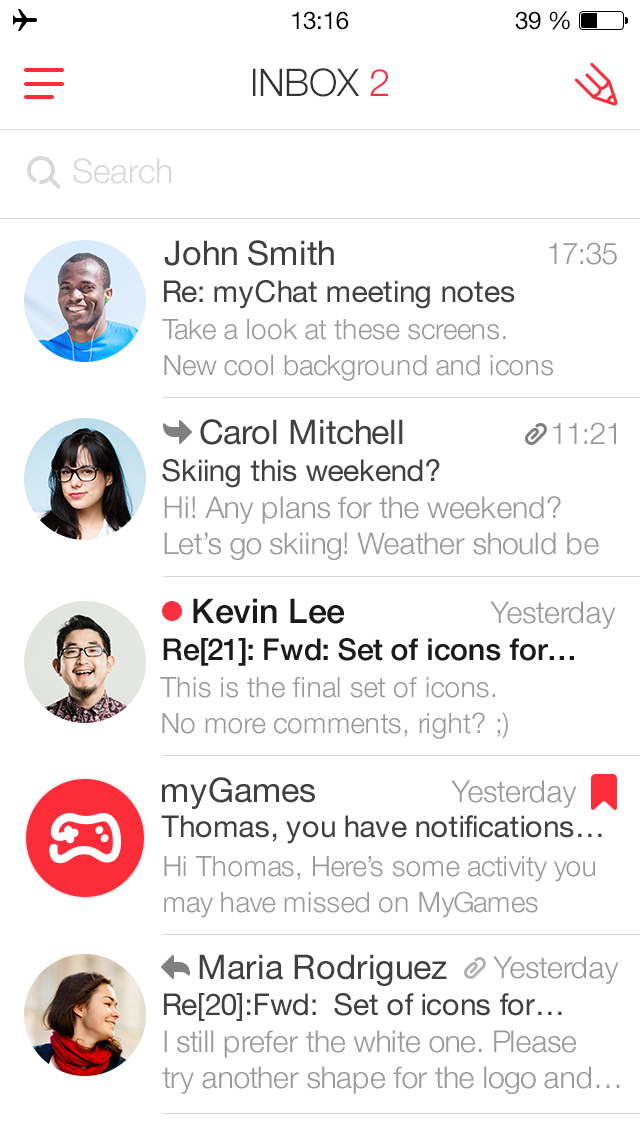
Go to the folder list.
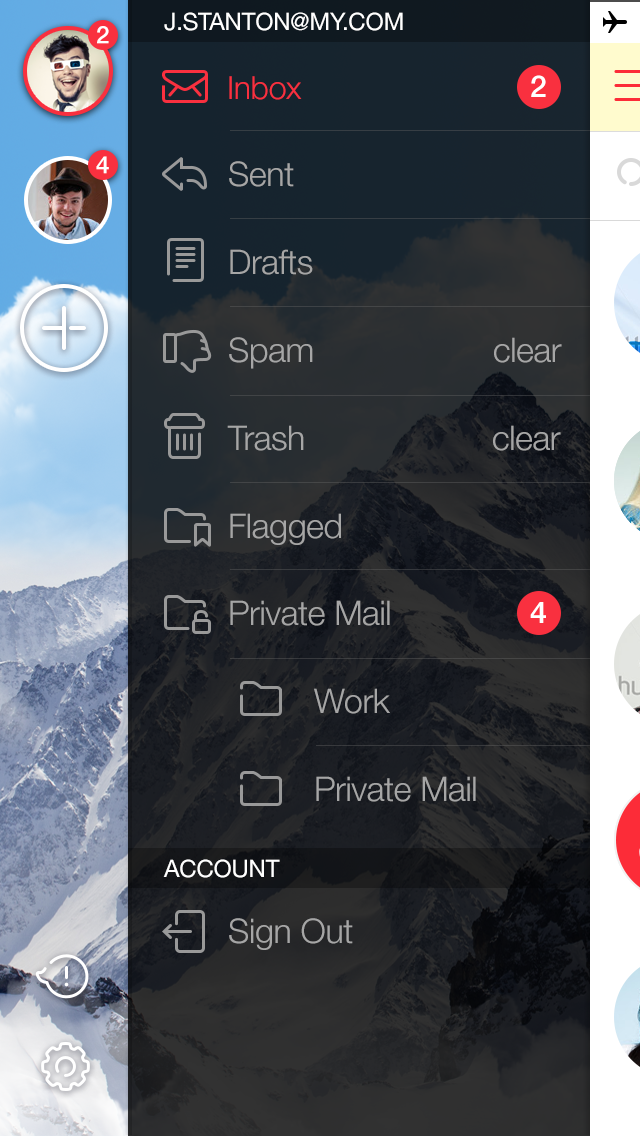
Tap the "Add" button.
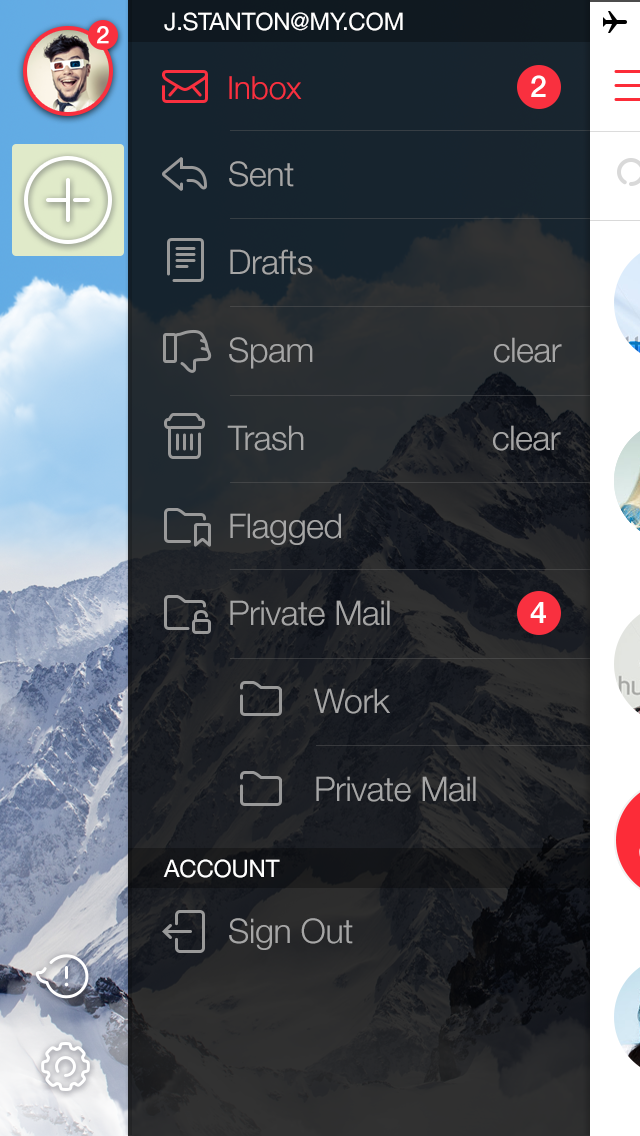
Again, Tap the icon of your email provider, or select OTHER if your provider isn't listed.
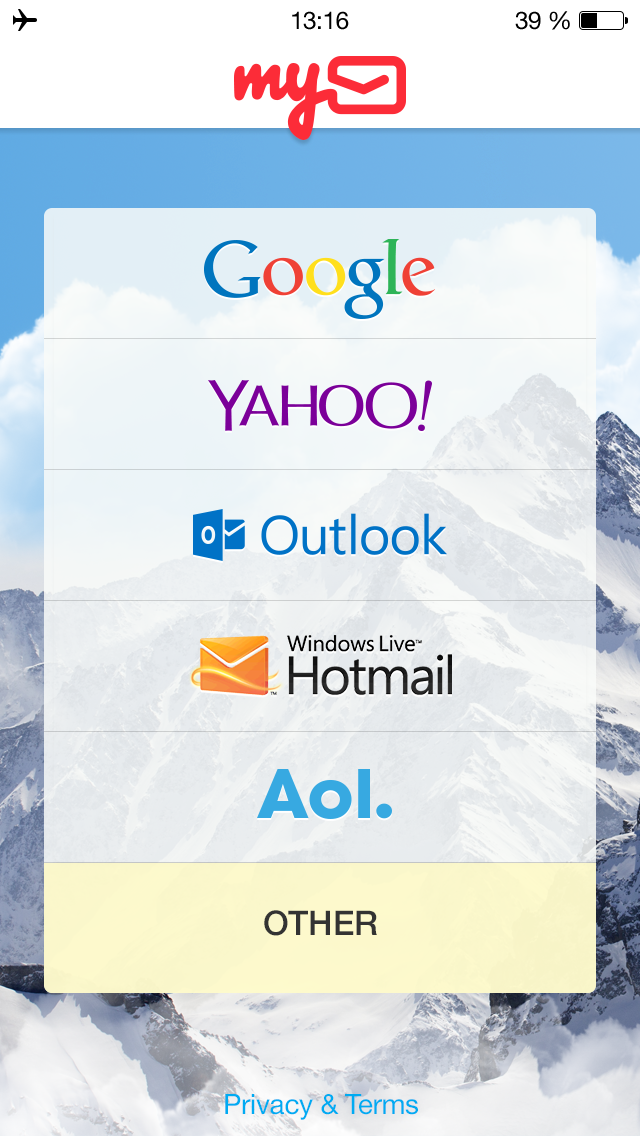
Log in to your email account by entering your username and password. Tap SIGN IN.
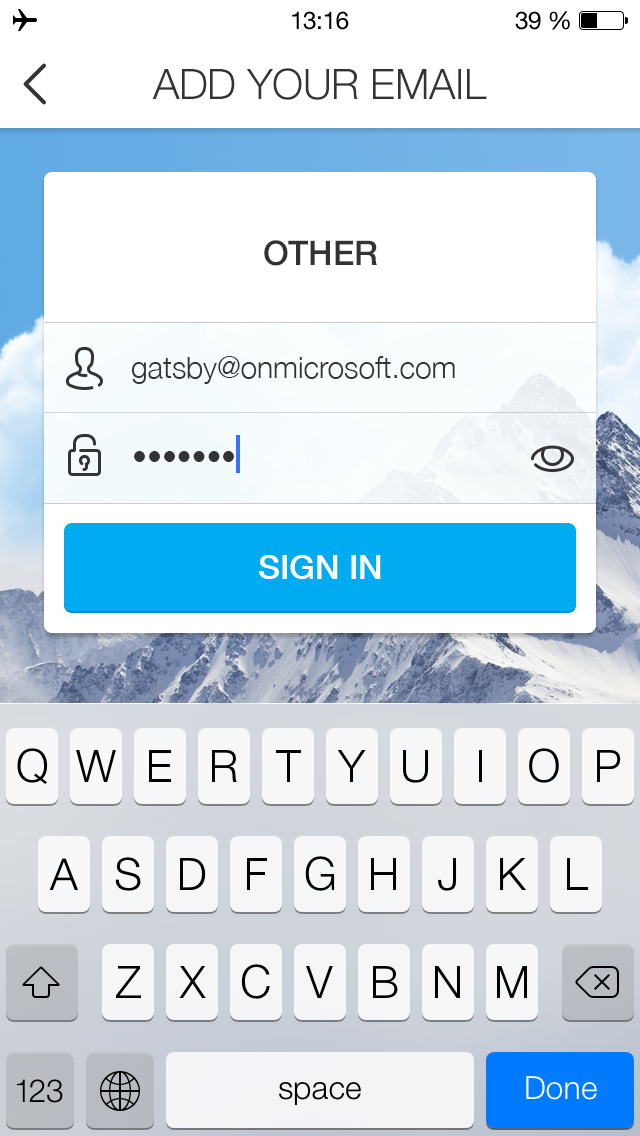
If you've entered your credentials correctly, you will be taken to your second mailbox's Inbox.
GETIING STARTED
- Does the myMail app support Office 365 email?
- How do I connect a Gmail, Microsoft Outlook, or Hotmail email account to the myMail app?
- How do I connect a Yahoo or AOL email account to the myMail app?
- How do I connect an email account from a different provider to myMail?
- How do I connect multiple email accounts to the myMail app?
TIPS FOR WORKING
WITH MYMAIL
NOTIFICATIONS
- How do I disable email notifications from social networks?
- How do I enable email notifications if my provider doesn't support sending them?
- How do I hide the sender's name and subject line in email notifications?
- How do I receive new email notifications?
- How do I turn email notifications off at night?