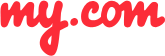How do I hide the sender's name and subject line in email notifications?
In order to prevent "prying eyes" from seeing your email notifications, you can hide the sender's name and/or subject line from your emails.
To hide the sender's name and/or subject line:
Go to your folder list.
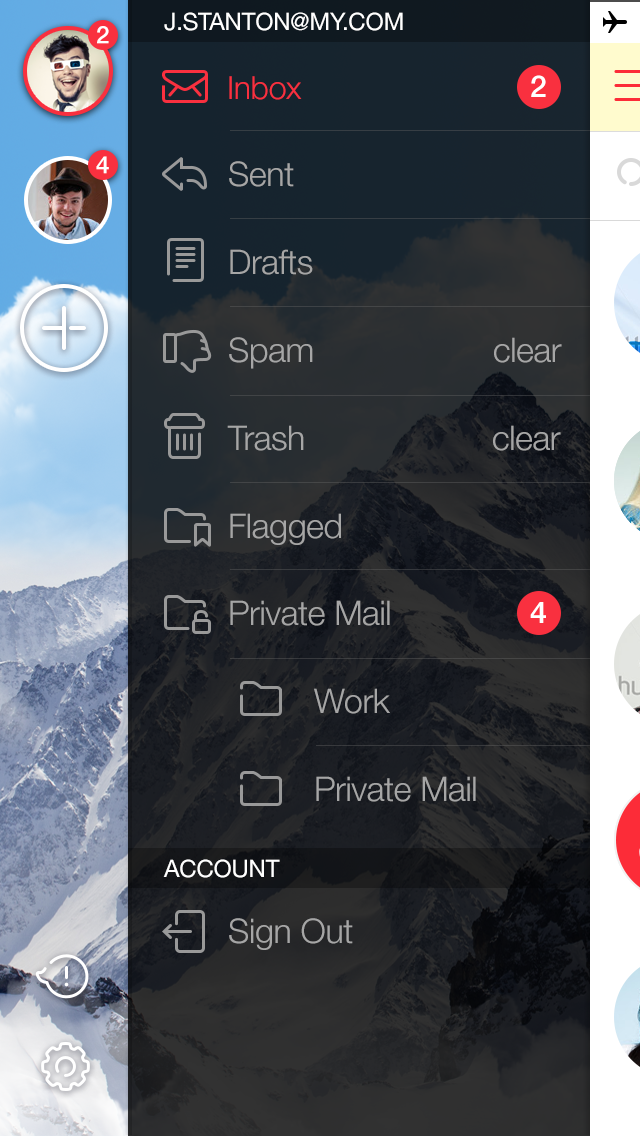
Tap the Settings button and select the Notifications section.
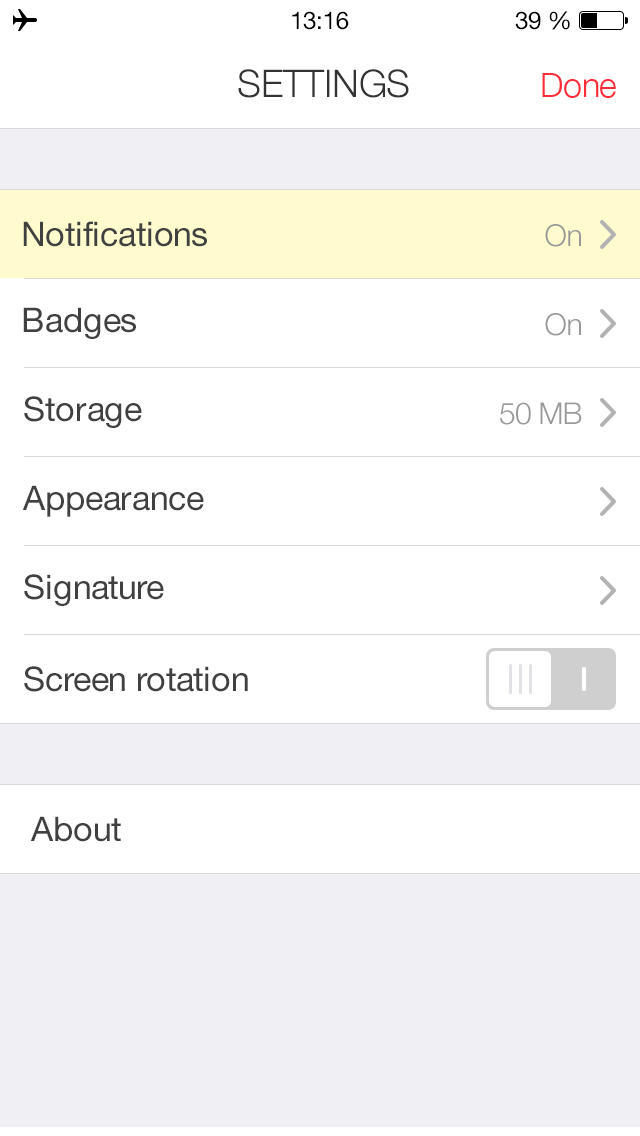
Select Privacy.
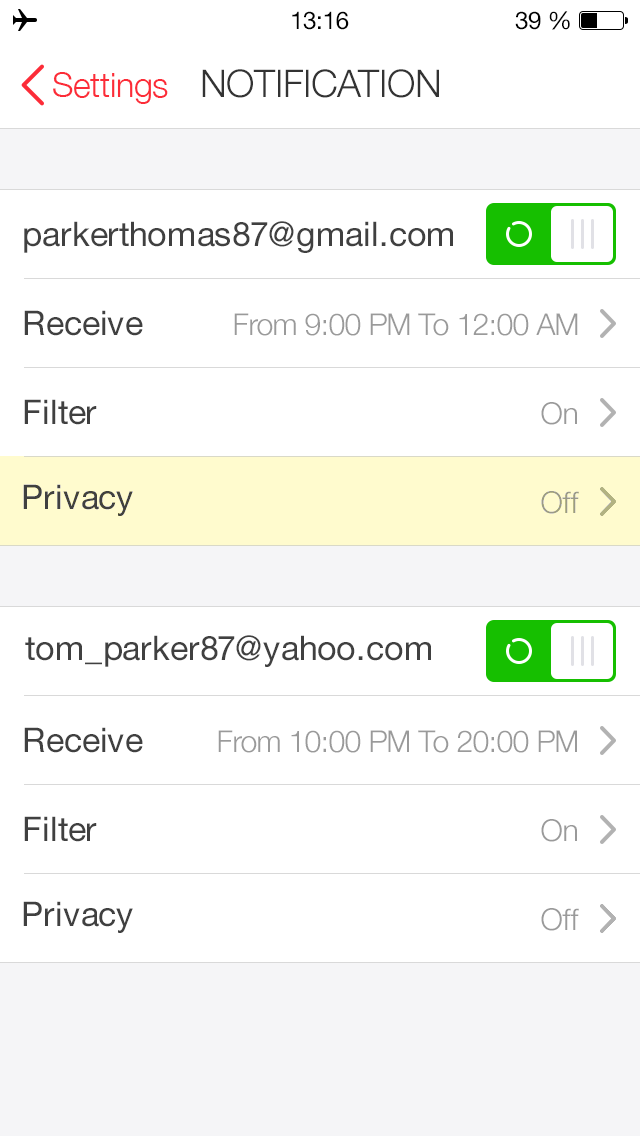
Move the Hide Sender and/or Hide Subject sliders to their ON positions.
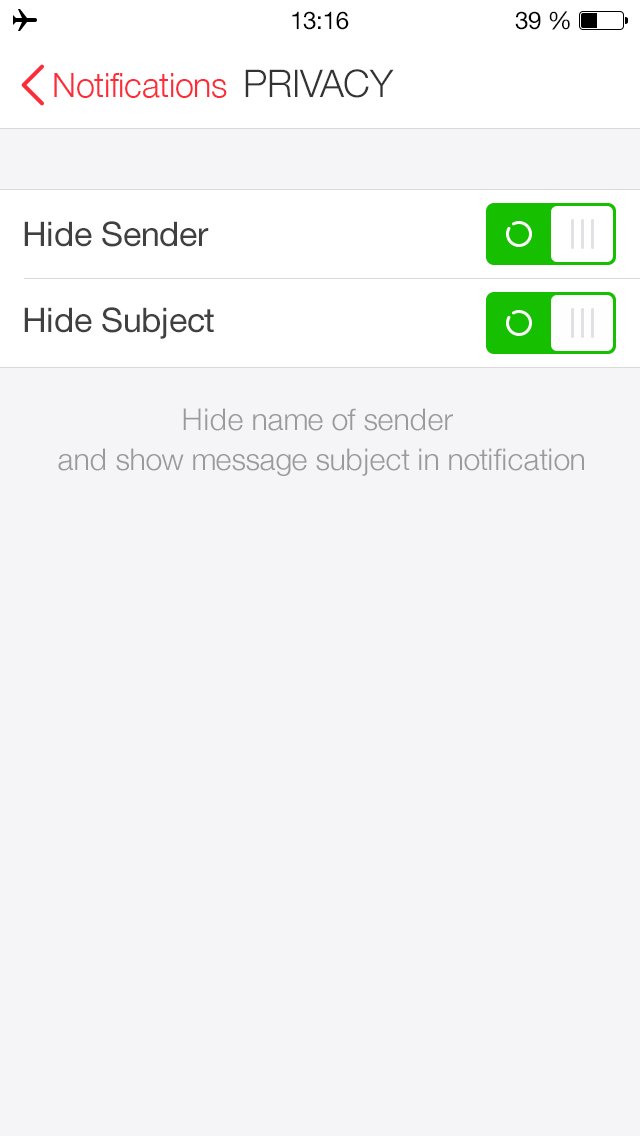
GETIING STARTED
- Does the myMail app support Office 365 email?
- How do I connect a Gmail, Microsoft Outlook, or Hotmail email account to the myMail app?
- How do I connect a Yahoo or AOL email account to the myMail app?
- How do I connect an email account from a different provider to myMail?
- How do I connect multiple email accounts to the myMail app?
TIPS FOR WORKING
WITH MYMAIL
NOTIFICATIONS
- How do I disable email notifications from social networks?
- How do I enable email notifications if my provider doesn't support sending them?
- How do I hide the sender's name and subject line in email notifications?
- How do I receive new email notifications?
- How do I turn email notifications off at night?