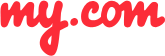How do I disable email notifications from social networks?
Unfortunately, notifications from social media networking websites can clutter your Inbox and make it difficult to find important emails. With myMail, you can control notifications by enabling them for only those messages you want to be notified about.
To disable notifications from social networks, such as Facebook or Twitter:
Go to your folder list.
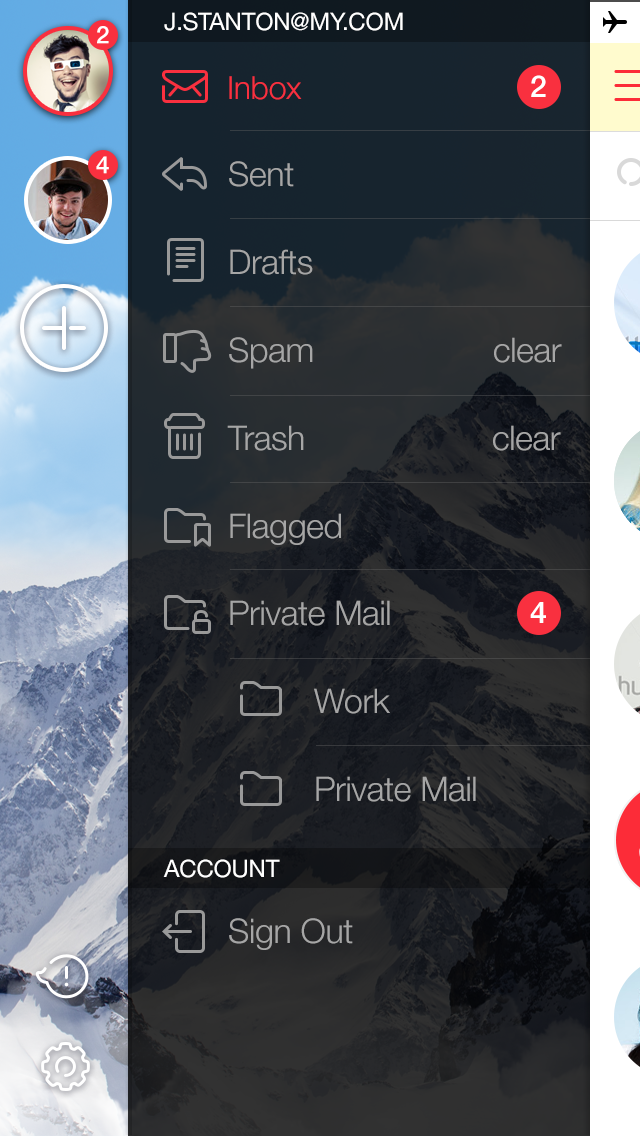
Tap the Settings button and select the Notifications section.
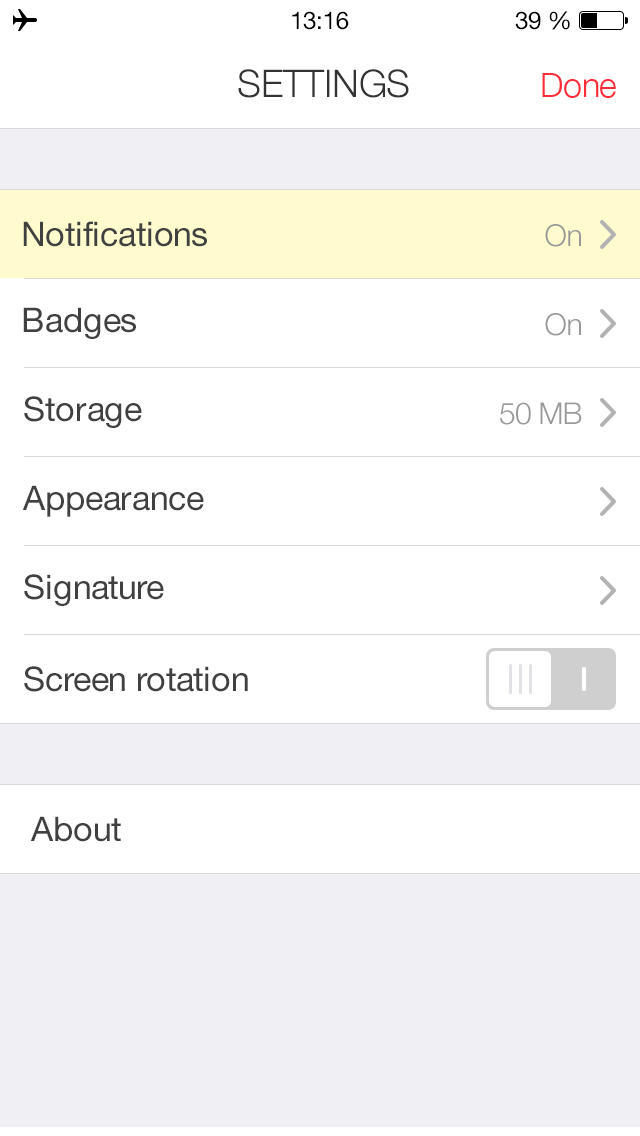
Select the Filter section.
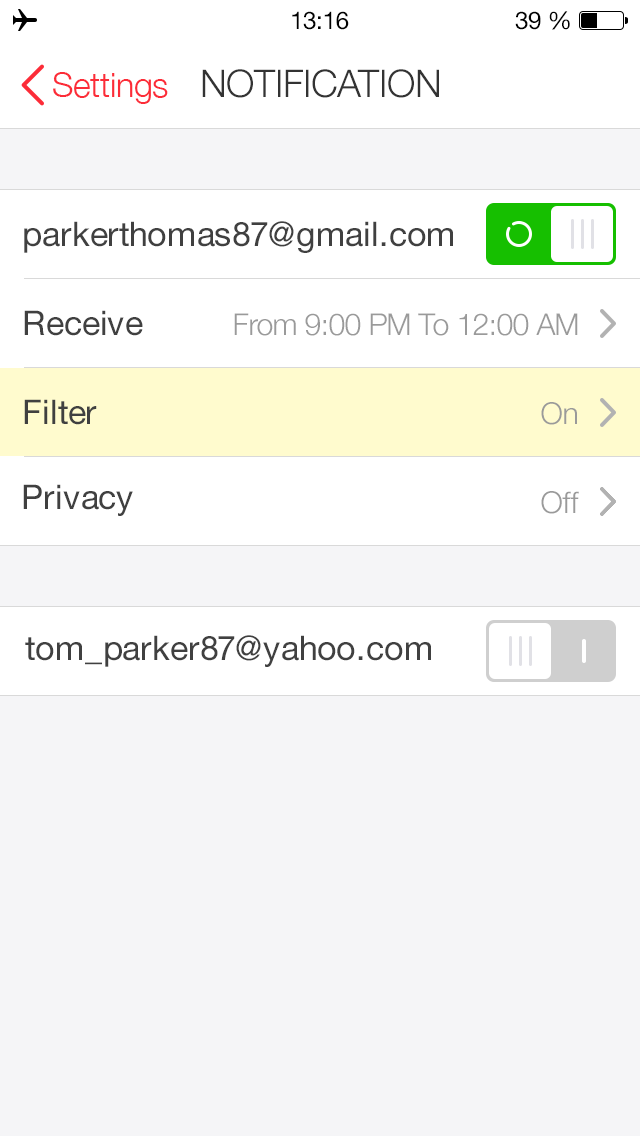
Select Social Networks.
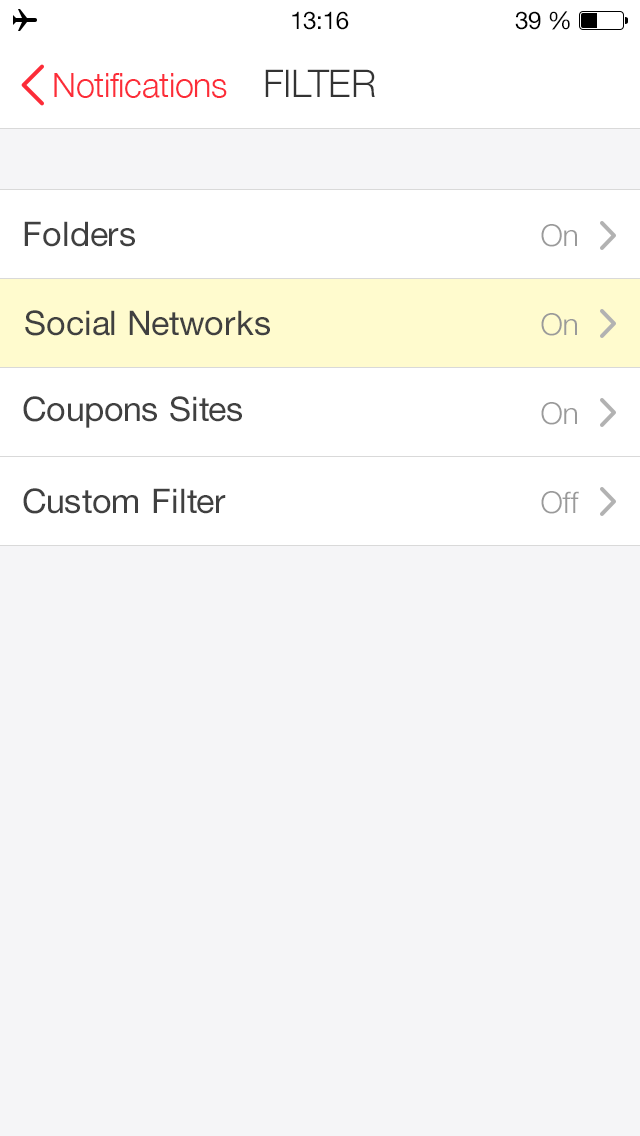
Move the slider to the ON position.
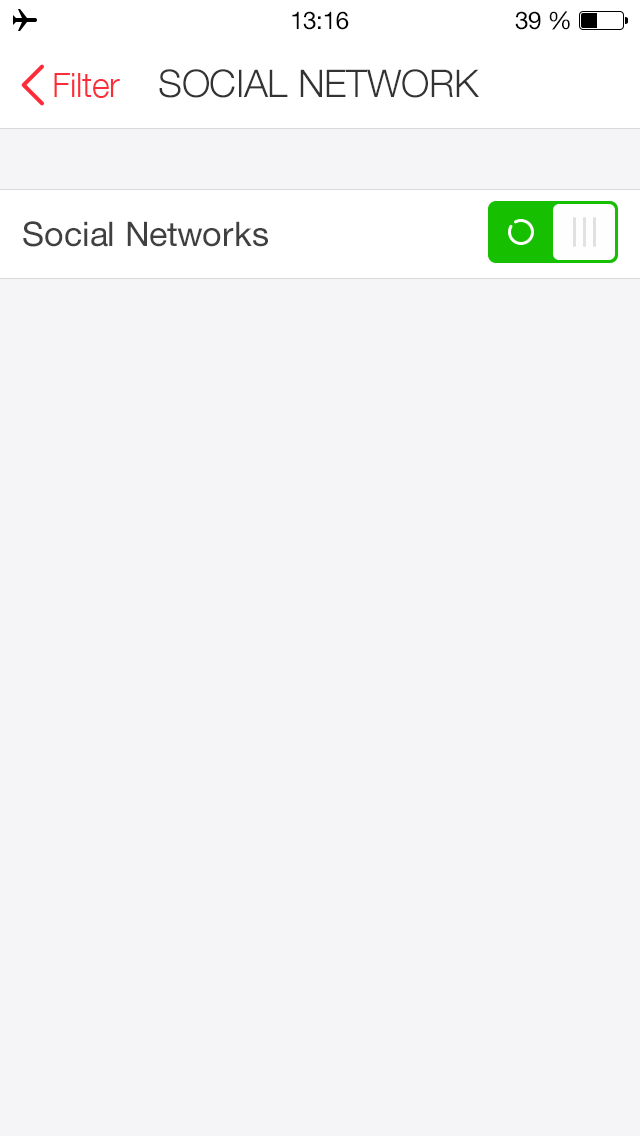
GETIING STARTED
- Does the myMail app support Office 365 email?
- How do I connect a Gmail, Microsoft Outlook, or Hotmail email account to the myMail app?
- How do I connect a Yahoo or AOL email account to the myMail app?
- How do I connect an email account from a different provider to myMail?
- How do I connect multiple email accounts to the myMail app?
TIPS FOR WORKING
WITH MYMAIL
NOTIFICATIONS
- How do I disable email notifications from social networks?
- How do I enable email notifications if my provider doesn't support sending them?
- How do I hide the sender's name and subject line in email notifications?
- How do I receive new email notifications?
- How do I turn email notifications off at night?