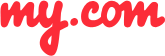How do I display avatars in the email message list?
Thanks to the use of avatars being used by popular services on your email messages, you'll know instantly whether an email is from Facebook, Twitter, or another social media account. With avatars, the myMail app makes email searches much easier. And with your contact's avatars on their messages, at a glance, you’ll know who sent you an email. Thus, you'll never miss another important email from your boss.
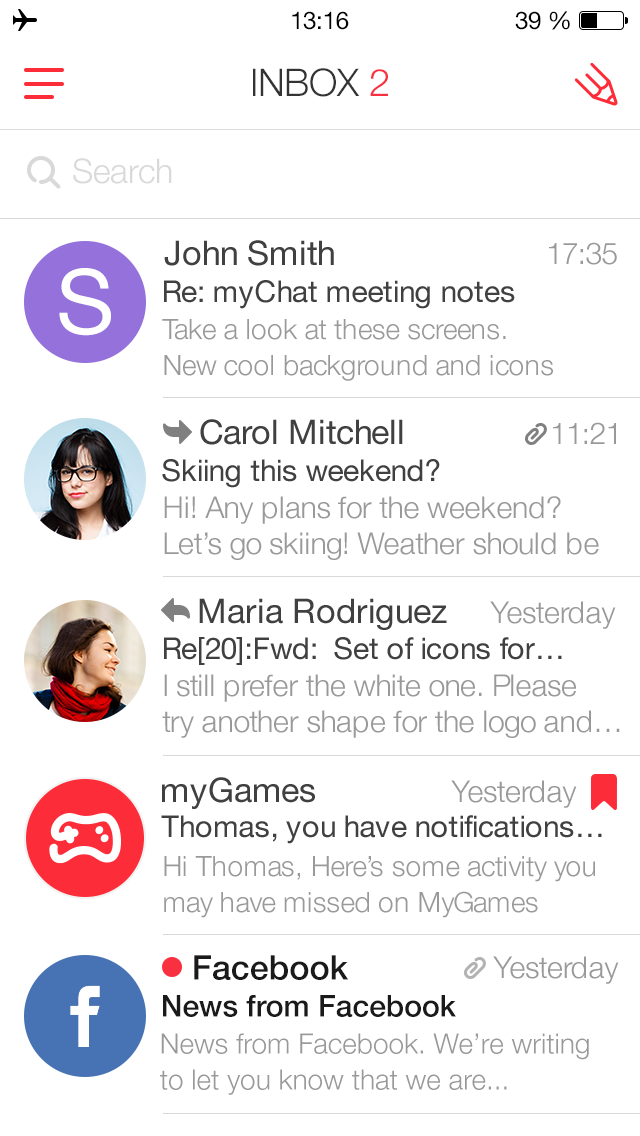
To enable avatars:
Go to your folder list.
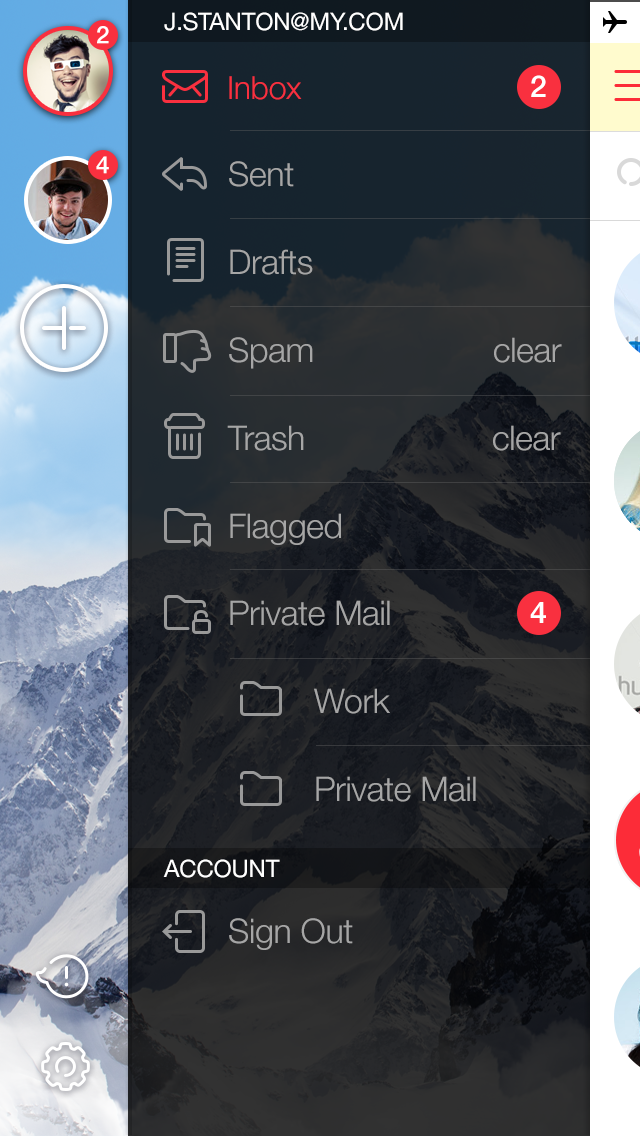
Tap the Settings button.
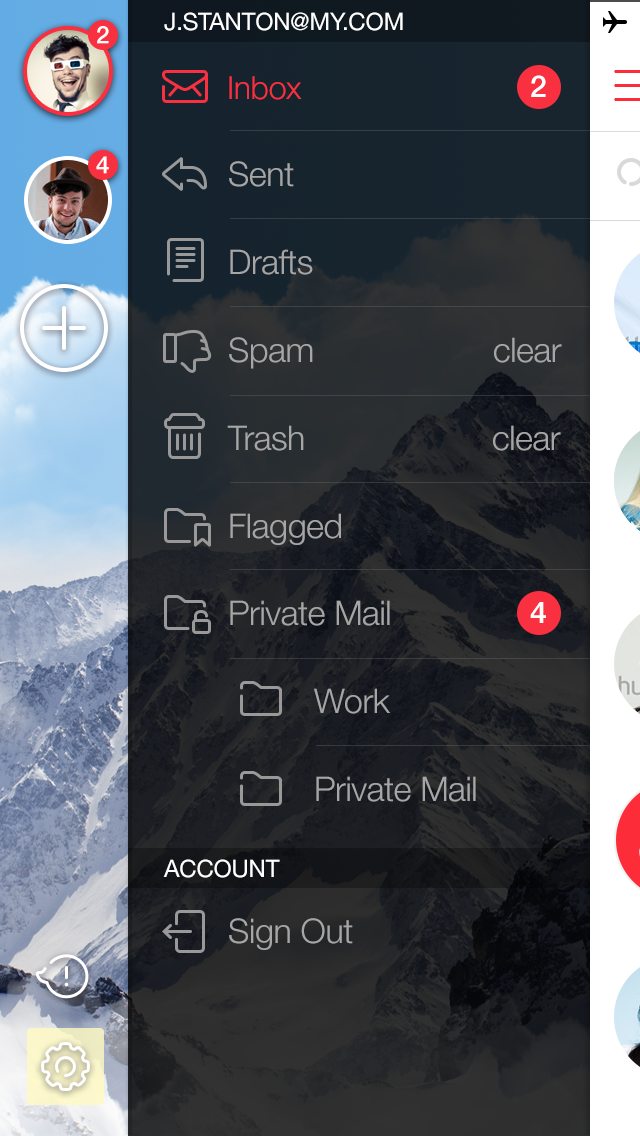
Go to the Appearance section.
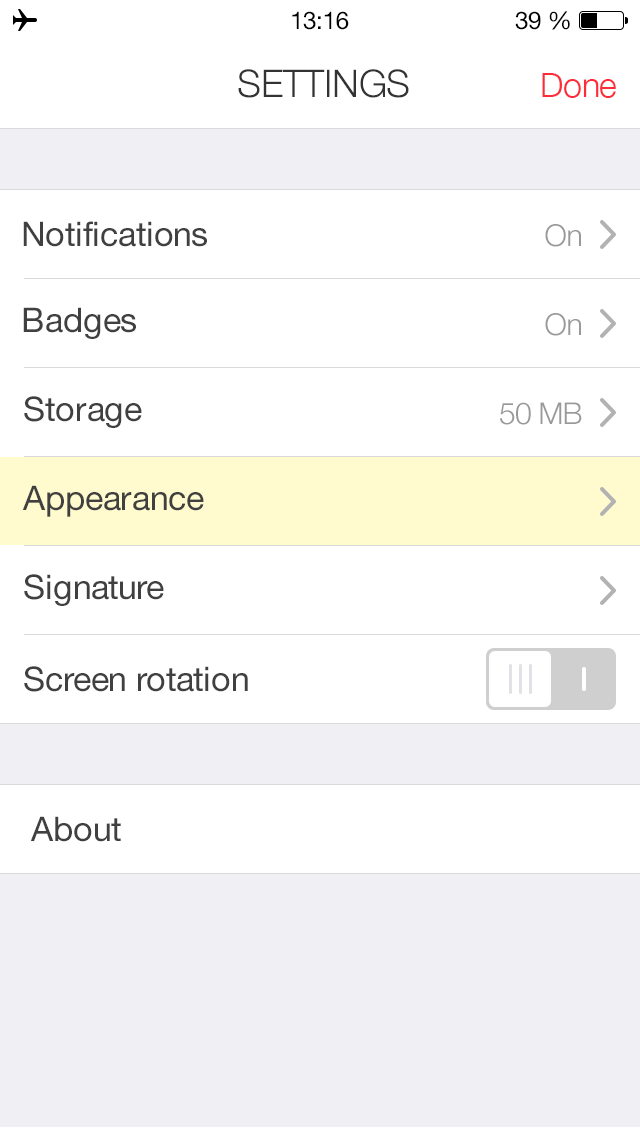
Move the Avatars slider to the ON position.
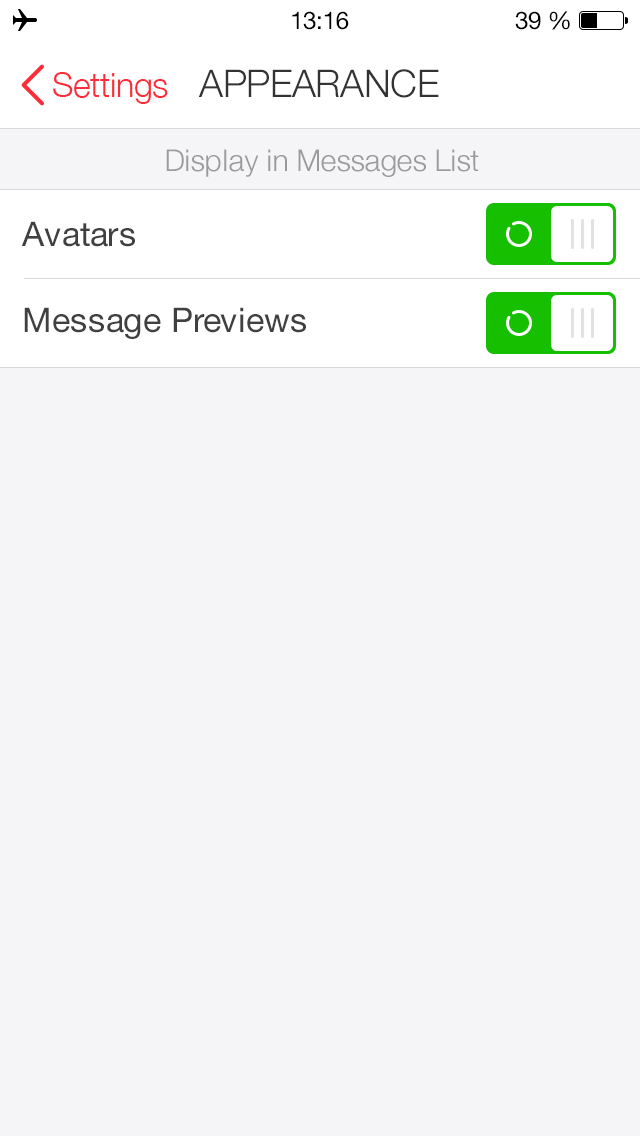
Now when you search for an email from a particular contact, it will be much easier to find it in your Inbox.
GETIING STARTED
- Does the myMail app support Office 365 email?
- How do I connect a Gmail, Microsoft Outlook, or Hotmail email account to the myMail app?
- How do I connect a Yahoo or AOL email account to the myMail app?
- How do I connect an email account from a different provider to myMail?
- How do I connect multiple email accounts to the myMail app?
TIPS FOR WORKING
WITH MYMAIL
NOTIFICATIONS
- How do I disable email notifications from social networks?
- How do I enable email notifications if my provider doesn't support sending them?
- How do I hide the sender's name and subject line in email notifications?
- How do I receive new email notifications?
- How do I turn email notifications off at night?