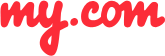How do I attach a file from Dropbox or another app?
In order to send files from Dropbox or another app, you should first have it installed on your phone. As long as an app – for example, Dropbox – supports opening a file using their app, then attaching a file in the myMail app isn't difficult.
To attach a file from Dropbox (or another app):
Open the file and tap "Open In".
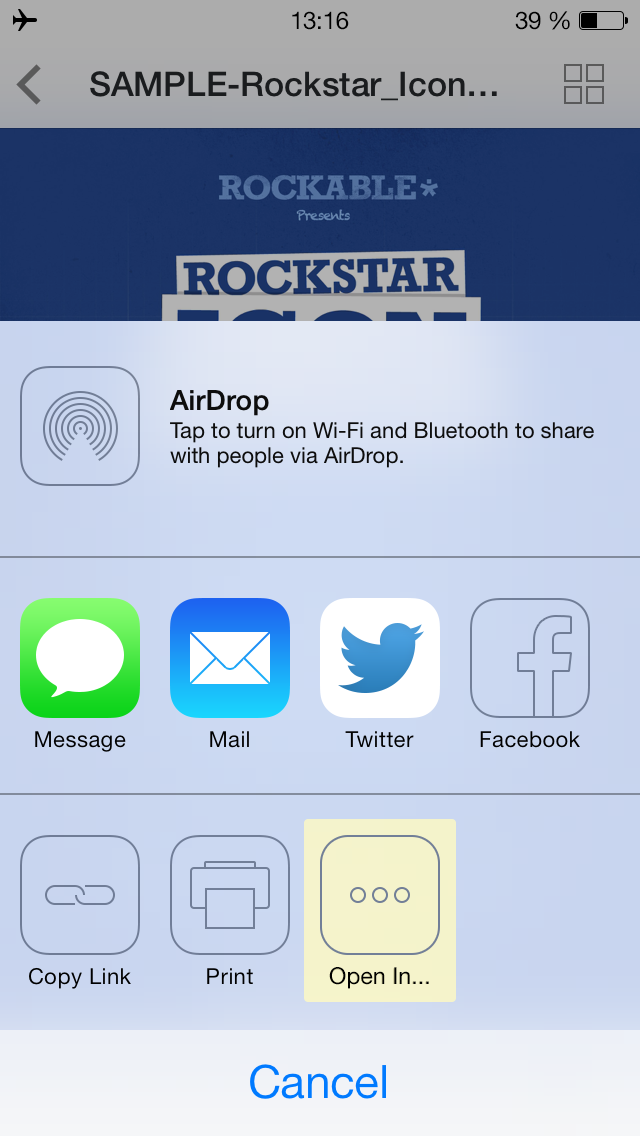
Select myMail from among the available apps.
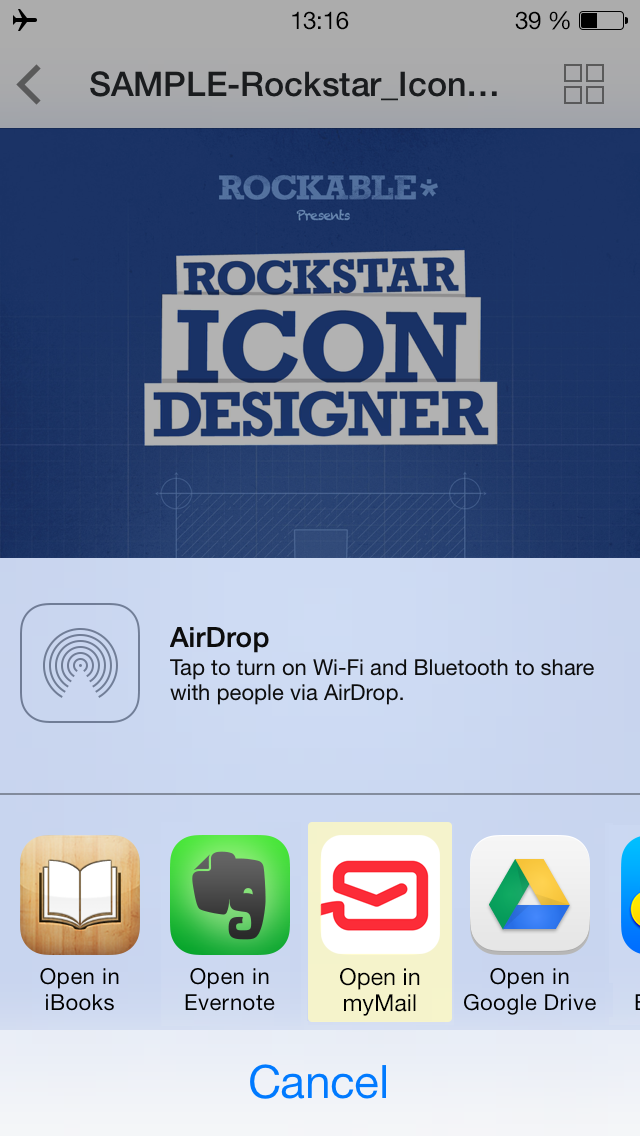
The selected file will then be attached to your message.
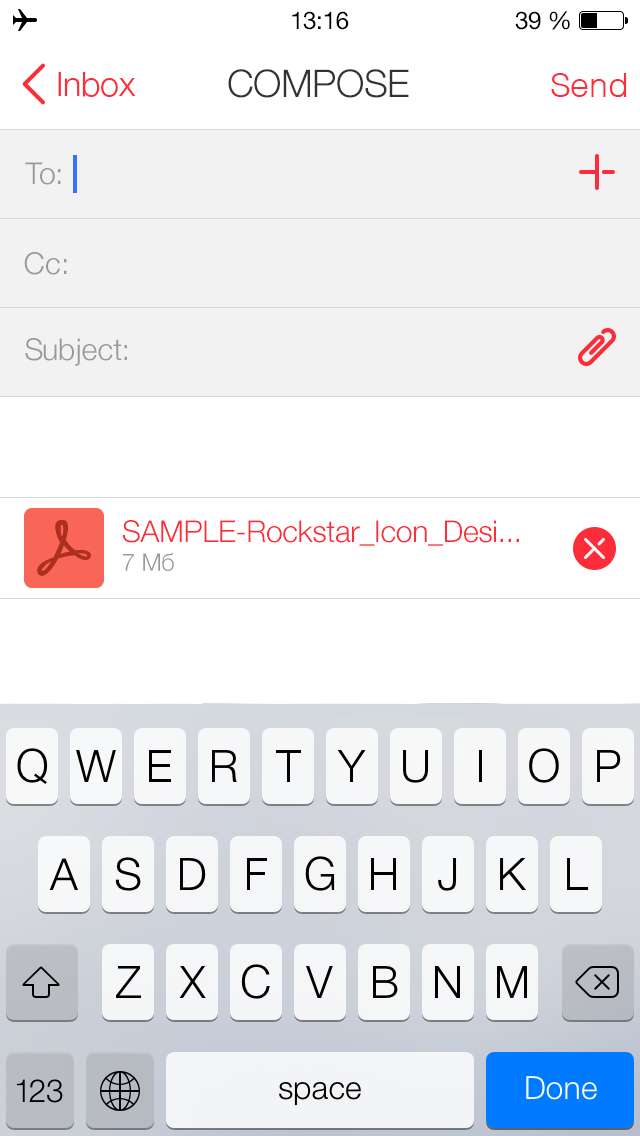
Enter your recipient's name and email address, and your message is ready to send.
GETIING STARTED
- Does the myMail app support Office 365 email?
- How do I connect a Gmail, Microsoft Outlook, or Hotmail email account to the myMail app?
- How do I connect a Yahoo or AOL email account to the myMail app?
- How do I connect an email account from a different provider to myMail?
- How do I connect multiple email accounts to the myMail app?
TIPS FOR WORKING
WITH MYMAIL
NOTIFICATIONS
- How do I disable email notifications from social networks?
- How do I enable email notifications if my provider doesn't support sending them?
- How do I hide the sender's name and subject line in email notifications?
- How do I receive new email notifications?
- How do I turn email notifications off at night?