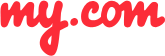How do I find all flagged messages?
Not only does the myMail app allow you to flag email messages, but it can also display all flagged messages in a separate list.
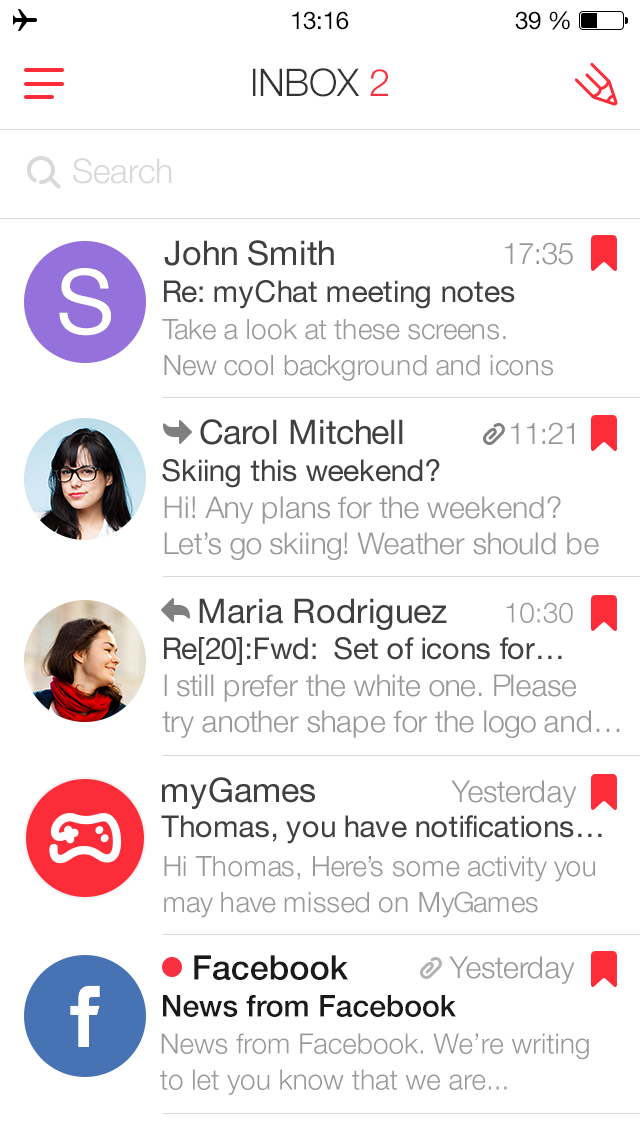
To find all flagged messages and display them in a separate list:
Go to your folder list.
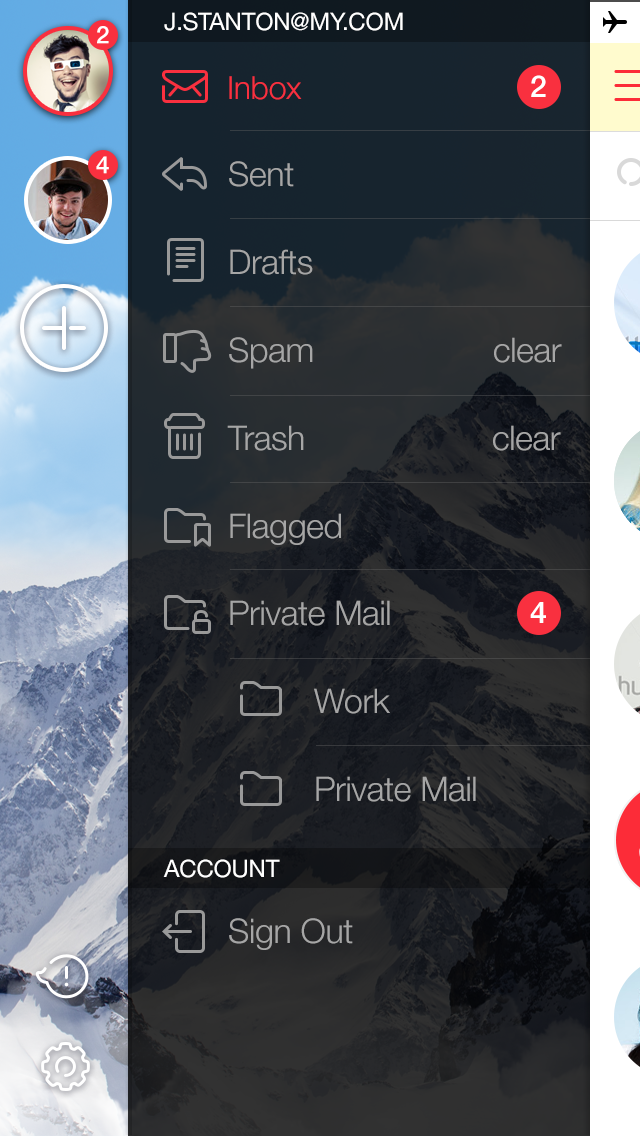
Tap Flagged.
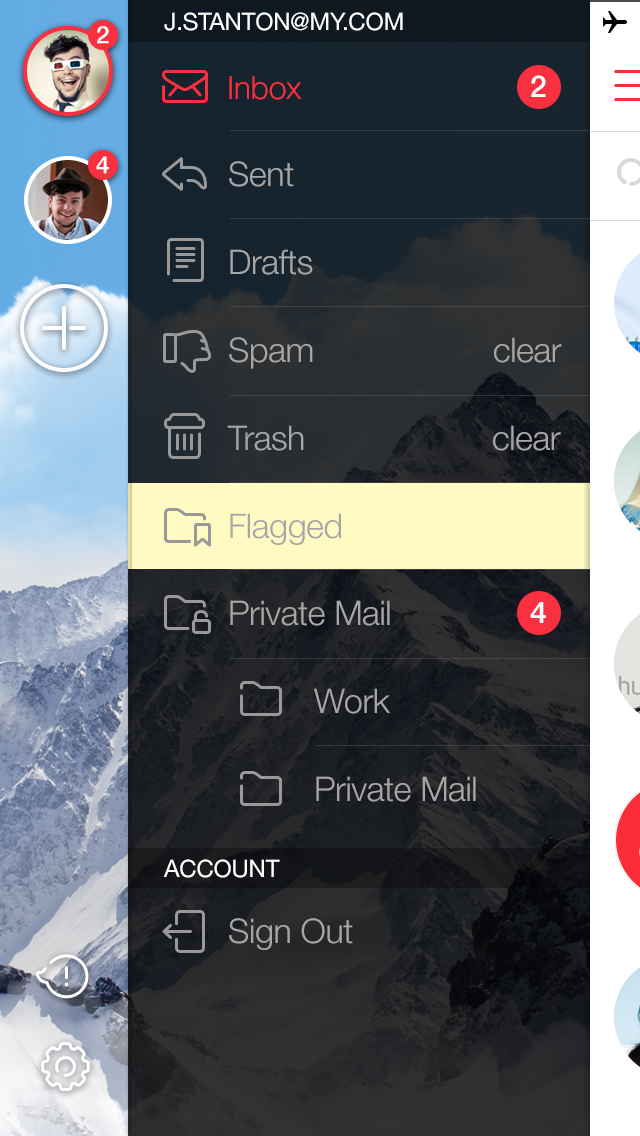
This useful feature will keep you from losing any important messages.
GETIING STARTED
- Does the myMail app support Office 365 email?
- How do I connect a Gmail, Microsoft Outlook, or Hotmail email account to the myMail app?
- How do I connect a Yahoo or AOL email account to the myMail app?
- How do I connect an email account from a different provider to myMail?
- How do I connect multiple email accounts to the myMail app?
TIPS FOR WORKING
WITH MYMAIL
NOTIFICATIONS
- How do I disable email notifications from social networks?
- How do I enable email notifications if my provider doesn't support sending them?
- How do I hide the sender's name and subject line in email notifications?
- How do I receive new email notifications?
- How do I turn email notifications off at night?